Transitions on Alight Motion provide smooth and creative editing skills. It elevates video editing by captivating video creation for viewers. Hence, these transition effects are used to make your videos stunning and more attractive. These effects make the video engaging, and users also find it interesting to watch such videos.
A question arises here: How to do transitions on Alight Motion? Making cool transitions on Alight Motion is pretty straightforward. You just have to know the step-by-step process, and it’s all done.
If you are a beginner at Alight Motion and want to know about transitions, check out the following details to get more information.
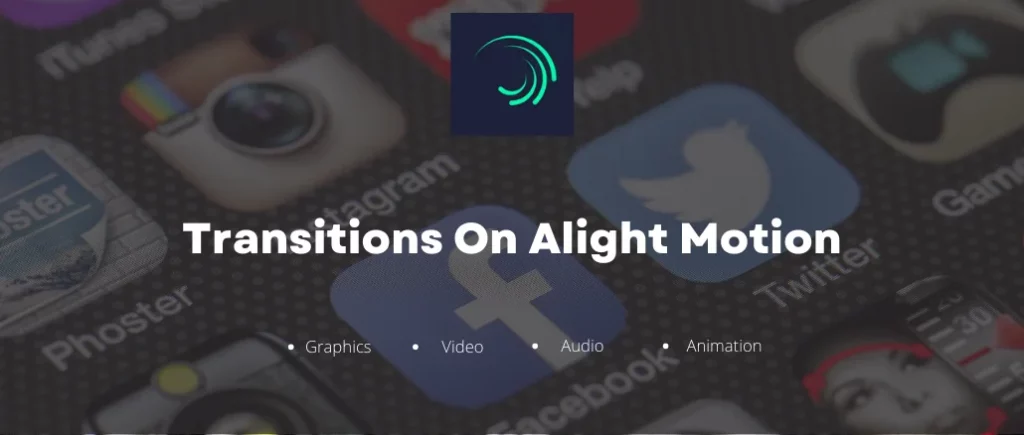
What is Alight Motion Transition?
We believe you know about the Alight Motion app and are also aware of the word “Transition.” Don’t worry if you don’t know about the transition in video editing. We are here to assist you. Alight Motion Transitions are the video effects used between two or more clips for a better feel and look.
Transition effects give a next-level sensation to your video. The Alight Motion transition effects examples are smooth transition, Move, Transform, etc.
Procedure To Apply Transitions In Alight Motion
Making transitions in Alight Motion is pretty straightforward. Check out the step-by-step procedure to apply a simple transition in Alight Motion:
Smooth Transition in Alight Motion
Smooth transitions are the most common and famous transitions used in Alight Motion video editing. Here is the quick procedure for how to apply smooth transition in Alight Motion:
Valuable Tips for Smooth Transition Effects in Alight Motion

What are the Top Transitions of Alight Motion?
Alight Motion brings a wide range of free transition effects to elevate the smoothness and dynamism between videos and animations.
| Effects of Transition | Features |
|---|---|
| Swipe | Dynamically moves one clip vertically or horizontally to reveal the next; it adds energy and engagement to scene transitions. |
| Wipe | It uses a pattern or shape to wipe one clip off your screen; in this way, it reveals the next clip underneath and adds style to scene changes. |
| Dissolve | This effect smoothly blends two video clips and ensures a smooth and visually appealing transition between scenes. |
| Slide | Introduces new content or characters by sliding one clip in from the side, creating a creative and eye-catching effect. |
| Cube | It rotates your short clip in a 3D cube motion and provides a dynamic and modern look to the transition between scenes. It’s utilized especially in video projects with 3D features. |
| Blur | It applies a gradual blurring effect to one clip, smoothly shows the next clip in focus, and updates an ethereal or dreamy feel to your video. |
| Spin | The first video spins out of view, leaves space for the second video to appear. So, this effect adjusts the spin direction and duration for a customized transition. |
| Zoom | The zoom effect is in or out on a specific part of the video. It emphasizes details or creates an immersive effect between scenes. |
| Iris | (Opens or closes just like a camera aperture) It creates an intriguing effect for revealing or hiding the next clip. Thus, it’s ideal for cinematic or artistic-style scene changes. |
| Flip | Flips one clip like a page to reveal the next, and offers a playful and artistic touch to scene transitions. |
Further Details on Transition Effects
Well, Transitions play a pivotal role in any video, offering viewers exciting entertainment and directing their focus to on-screen events. These effects may grant a more immersive user experience.
The Alight Motion Mod APK offers a variety of transition effects, such as Smooth (a relaxed simulation with gradual movement), Move (transitioning from one scene to another), and Transform (altering the appearance of objects). Hence, you may learn the use of these effects here.
Are you able to create transitions using Alight Motion?
Yes, the Alight motion App incorporates the transition effects for users. These effects are professionally accessible on this platform and are utilized skillfully to make captivating videos for viewers. Hence, you may enhance your content and engage your audience with visually stunning flow.
Final Words
Alight Motion is one of the best apps for video editing and animations. All the editors use transitions to polish their videos more attractively. They may be in different forms and shapes, such as cut, fade, dissolve, 3D, and more.
Don’t hesitate to make your video more stunning and engaging with the latest Alight Motion Transitions. There are hundreds and thousands of transitions available in this state-of-the-art app. In the end, we hope our provided information will be helpful for you.
Have fun with Alight Motion Transitions!
You can remove watermark and can also do velocity edits in alight motion apk.

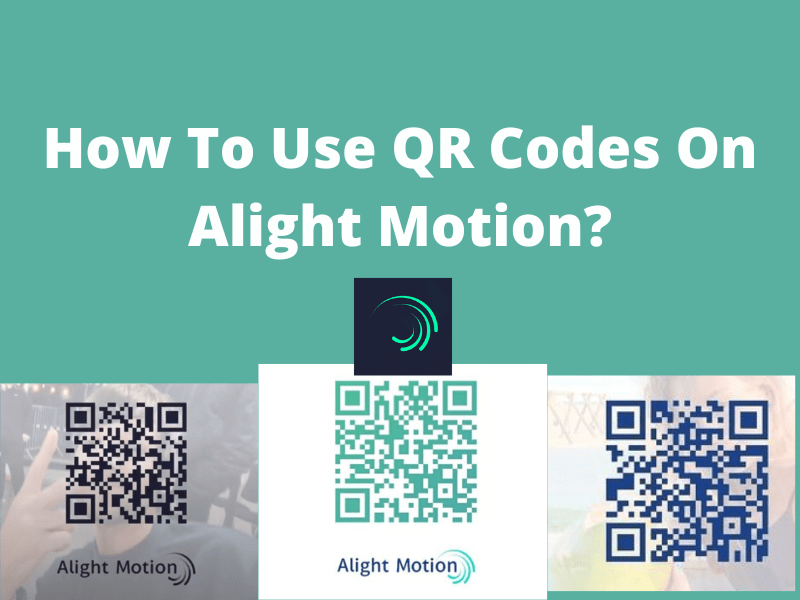
Very good Editor!
Thank you
Hola
hola como puedo ayudar
Esta app es cool
gracias
Hi
Hello, How may I help you?
No entiendo qué hay que hacer
Haga clic en el botón de descarga